Exporting a WhatsApp chat as a pdf can prove very useful for a variety of reasons. You can use them for many reasons like:
- Sharing your conversations with a person who doesn't use WhatsApp.
- You can provide your chats as proof of evidence in the court.
- You can print a hard copy of the discussion for official uses like tracking the customer's demand and supplies.
Whatever the use case is, today, we will tell you the four ways to export WhatsApp chat as pdf on your iOS or Android devices. We will also notify you of a trick to export WhatsApp chat as pdf in 1 click.
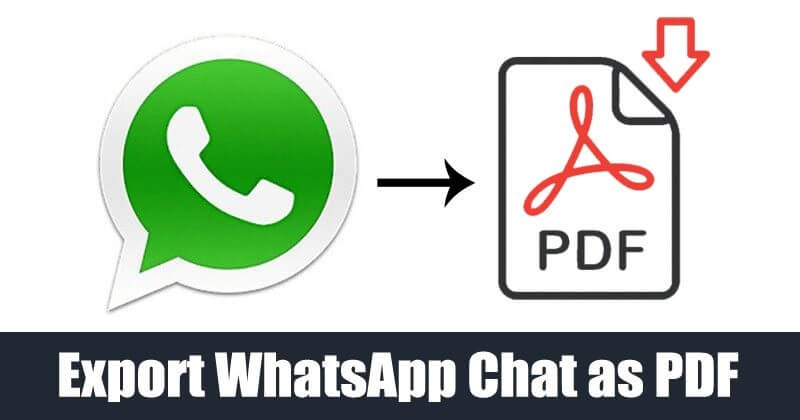
Part 1. The Most Efficient Way to Export WhatsApp Chats to PDF
Part 1. The Most Efficient Way to Export WhatsApp Chats to PDF
We will now share the best method to export WhatsApp chats to pdf in 1 click on your Android or iOS (iOS 15 included) devices.
UnicTool ChatMover is the best tool available to help you save your WhatsApp chat to pdf in no time. It is the most easiest way among all the methods mentioned in this guide.
Some key features of UnicTool ChatMover are:
- 1-Click Export to PDF: Using this tool, you can export WhatsApp chats to PDF within minutes.
- Various File Formats Supported: ChatMover's export functionality gives you the freedom to save your messages as a .csv, .html, or .pdf file.
- Cross-Platform Support: ChatMover features many other brilliant functions, including cross-platform WhatsApp transfer, restore, and so on.
Secure Download
You can follow the steps mentioned below to export your WhatsApp chat to pdf easily using UnicTool ChatMover:
- 1 Download UnicTool ChatMover and install it on your computer by following the on-screen instructions. Connect your phone with your computer.
- 2 Open it and head to the Backup section in the window's left pane. Select your device and click the Start button. The backup process will start, and it will save all your messages and media on your computer. Let the process complete.
- 3 Upon completing the process, head to the Export/Restore WhatsApp Backup section and select the backup you just created by looking at the date and time. Click on Export. There will be 4 options to export your chats to i.e. .pdf, .html, .xls and .csv files.
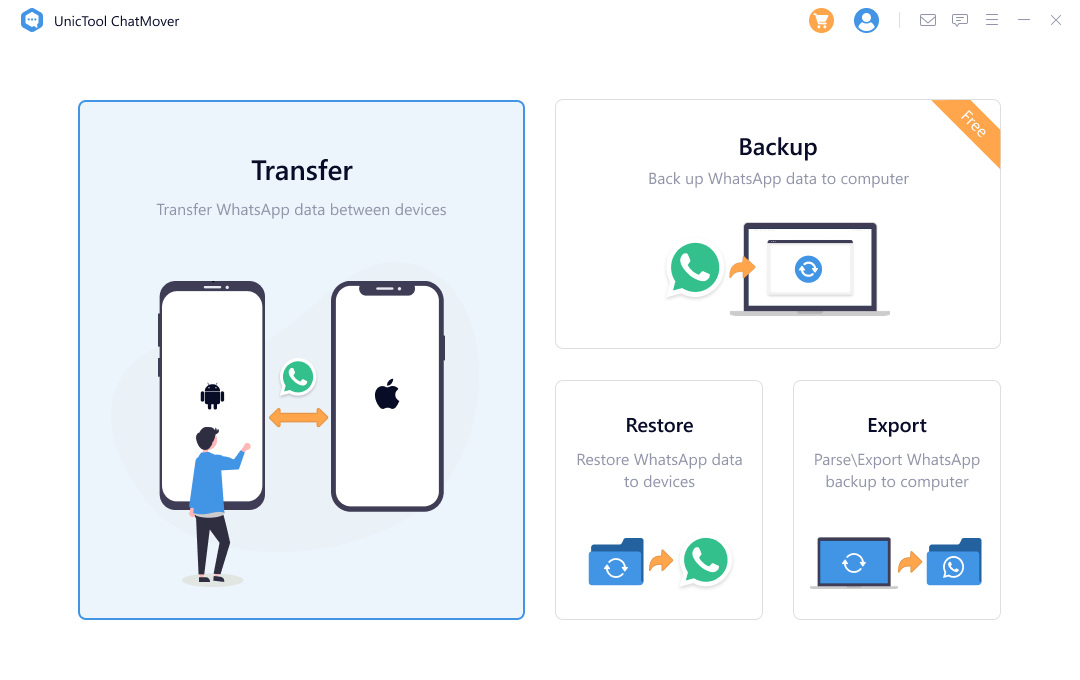
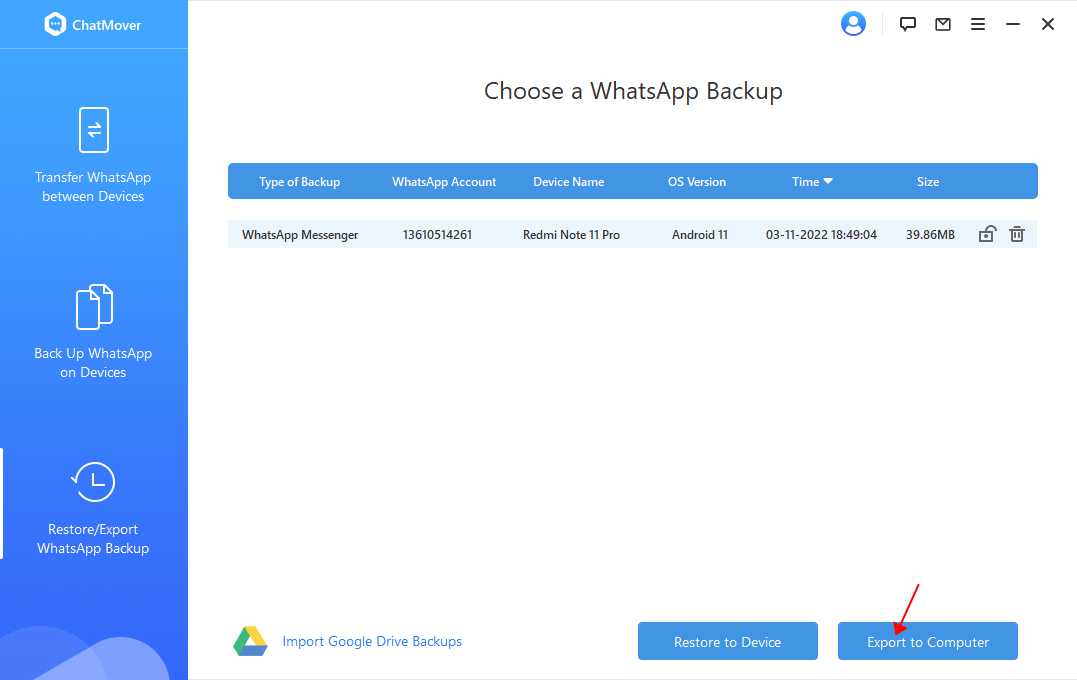
It would be best to export your WhatsApp chats in .html format as you can access them on any browser-equipped device like your mobile device, laptop, PC, iPhone, or iPad with the media contents available in the chat. .
Part 2. Three Regular Ways to Export WhatsApp Chat to PDF
Way 1. Export via Email and Save As PDF
You can export your WhatsApp chats as pdf for free via email through the steps mentioned below:
- 1 Open the chat on WhatsApp.
- 2 Click the (three-dot icon) on the top right corner of the chat.
- 3 Navigate to More > Export Chat. Choose Gmail from the options presented.
- 4 A Compose Message Screen will appear with the attachment of the exported chats in a txt file. Email the same to yourself.
- 5 Go to your PC, open the email and download the attachment. After that, open it in word and save it as a PDF.
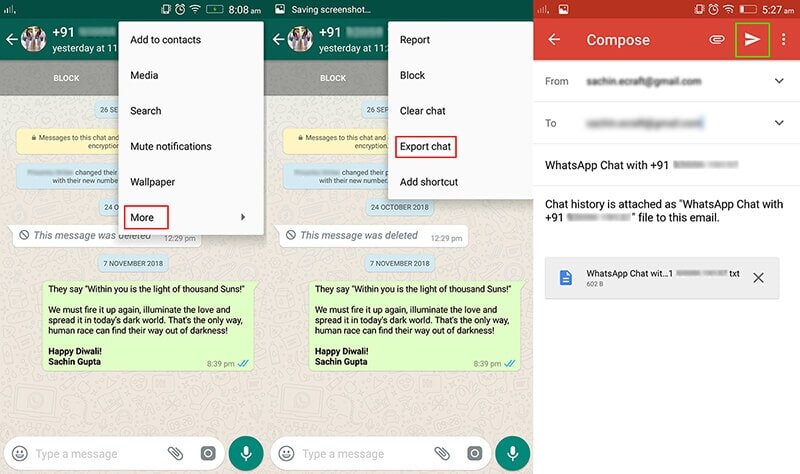
Now you will get your WhatsApp chats exported as pdf, but they will be written in lines along with the date and time they were sent, making it hard to read.
If you want to convert your WhatsApp chat as pdf as it is shown in WhatsApp, refer to Part 2.
Way 2. Export/Save An Incomplete WhatsApp Chat As PDF
You can also save your WhatsApp chat as pdf via WhatsApp web. To do so, you require a PC or a laptop. You can follow the steps mentioned below to do the same:
- 1 Log in to WhatsApp Web on your PC or laptop.
- 2 Open the part of the WhatsApp chat that you want to save as pdf.
- 3 Go to the three lines/three dots icon in your browser and find an option that says "Print".
- 4 Open the print option, and in the "Destination" menu, select "Save As PDF".
- 5 Click on save and select the destination where you want to export your WhatsApp chat as pdf and click Save.
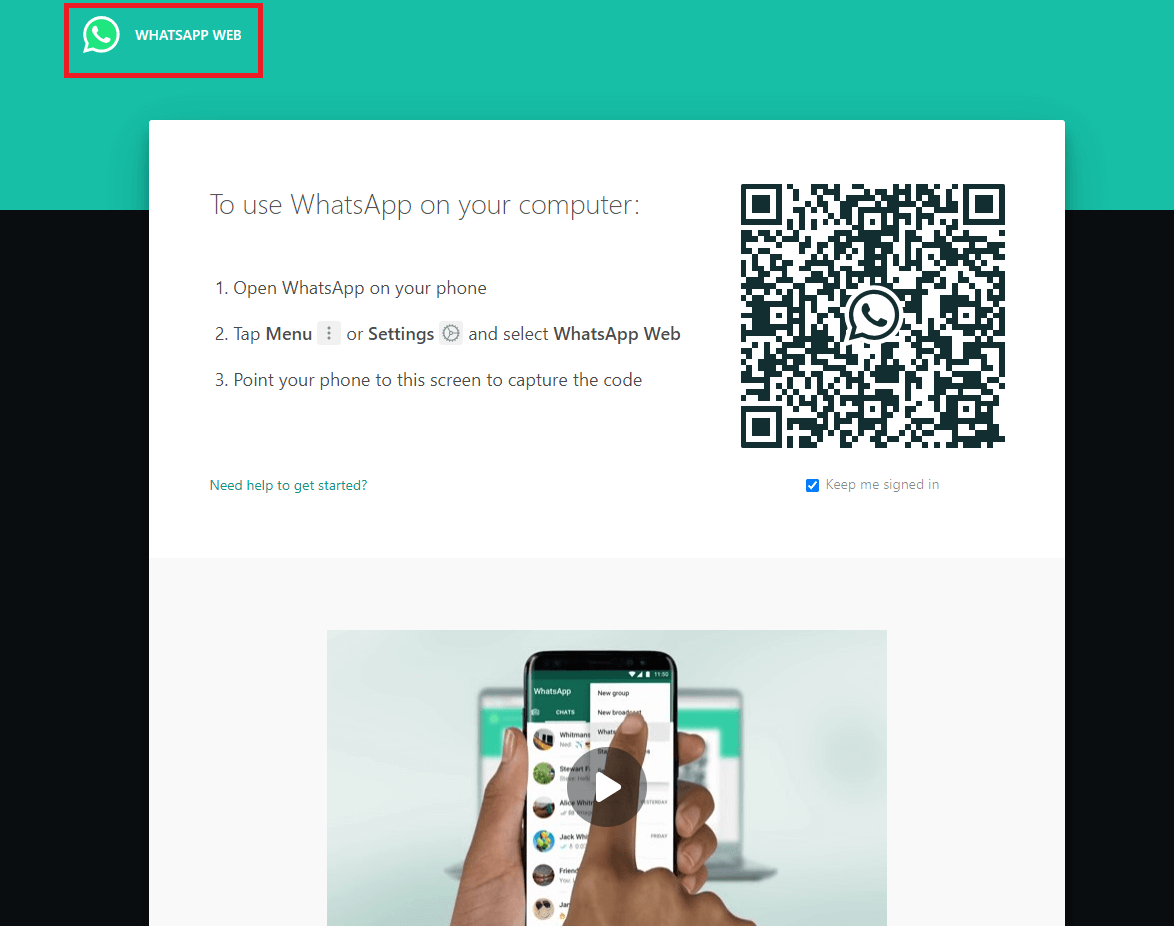
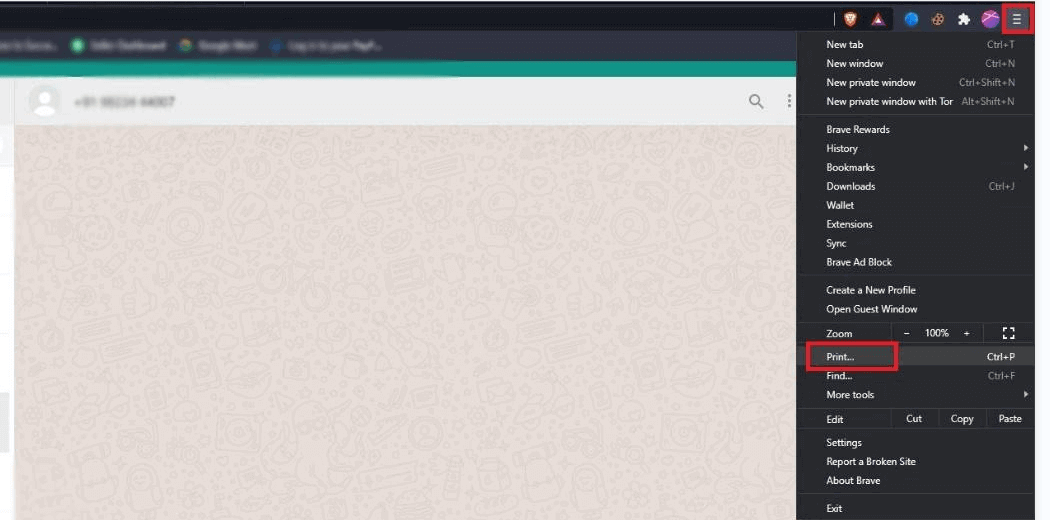
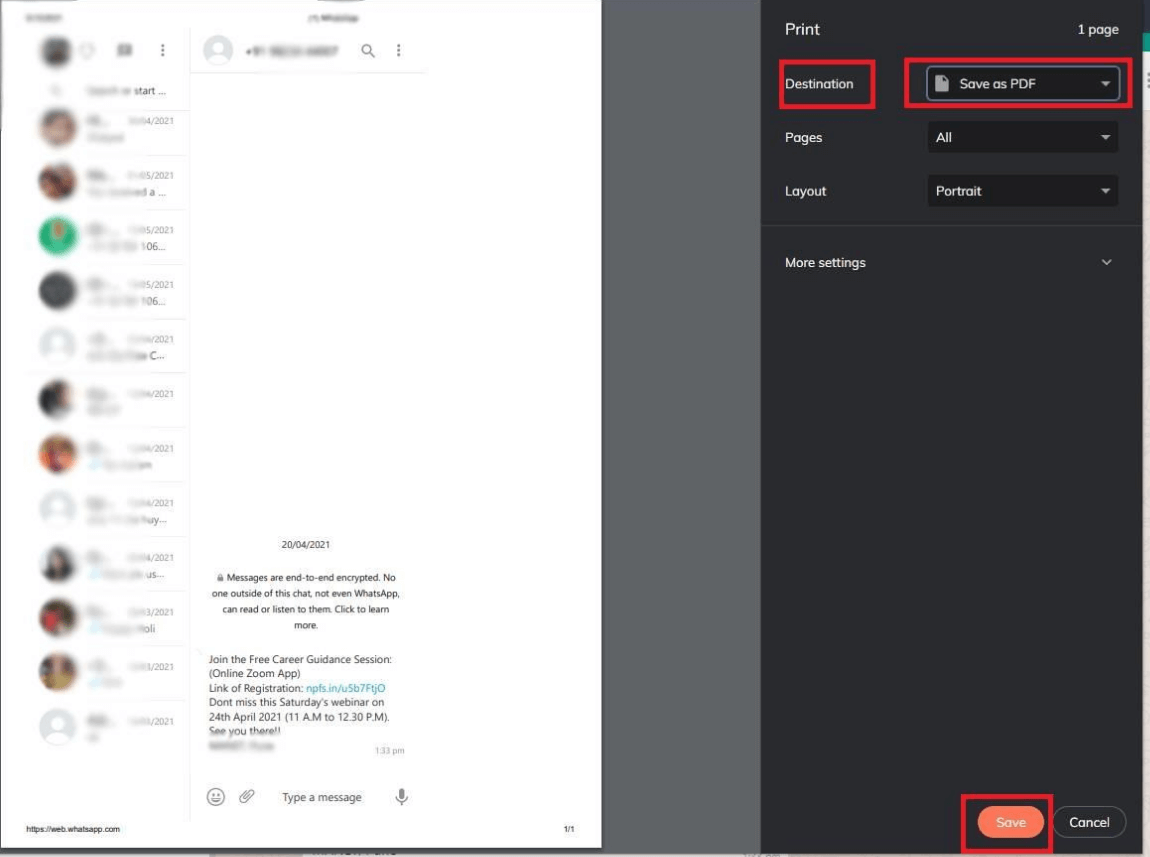
Now you will have your WhatsApp chats saved as pdf, but the downside to it is that it will be only a part of the conversation, and you can't save your whole discussion through this method.
Way 3. Export WhatsApp chat to PDF with File Manager (Android only)
In this method, you will be using the File Manager to export WhatsApp chats in PDF format.
- 1 Go to the File Manager folder on your phone and select Databases from the list.
- 2 Choose the file named “msgstore.db.crypt12”. You can find different endings in the name like crypt9, crypt11 and so on. Select the msgstore.db files in the databases.
-
3 Copy this file to OneDrive or any other device using a USB cable and decrypt the file using the key attributes. Find out the key by navigating
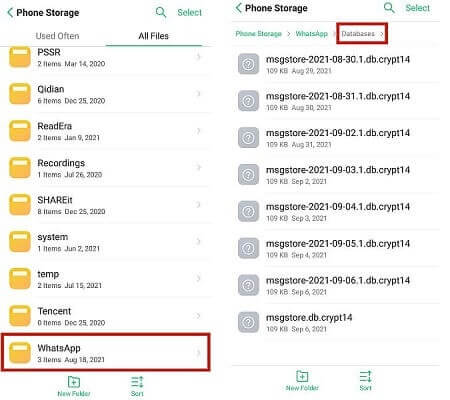
-
4 Now, download the WhatsApp viewer and extract the files from any location on your device by tapping the .exe file. Open the extracted files and look for msgstore. db. Use the conversion tool to export the txt chat files to PDF file format and store them in any space for quick access.
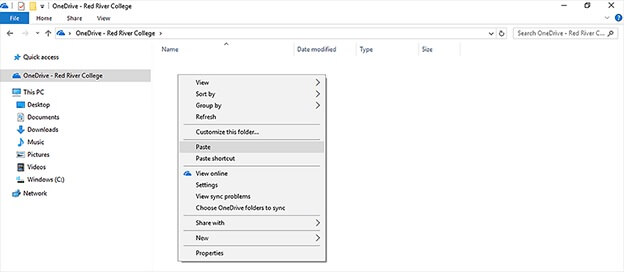
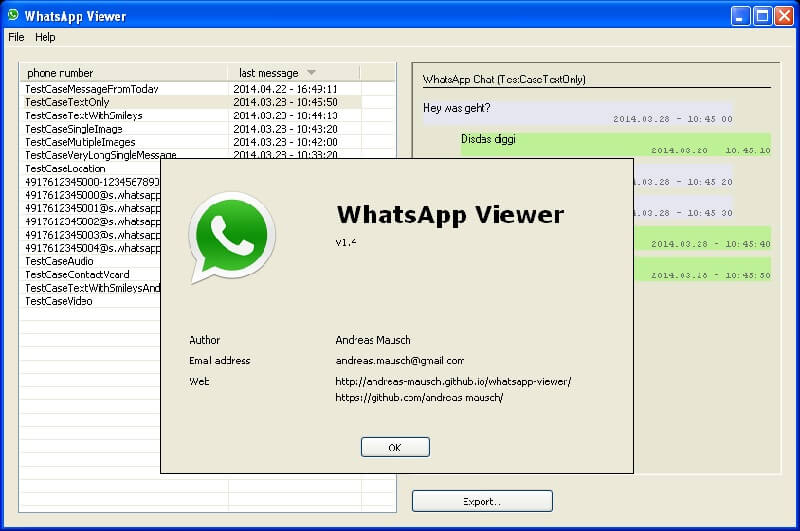
Carefully follow up on the guidelines to figure out the respective chat files in the database. The chat files may vary based on the phone model and working platforms. Search for the WhatsApp messages in your phone storage drive and perform the desired procedure accordingly.
Part 3. Comparison of the Four Methods
| Features | UnicTool ChatMover | Exporting through Email | Exporting through WhatsApp Web | Exporting through File Manager |
|---|---|---|---|---|
| Fast | ||||
| Full chat export with 1 click | ||||
| Ease of use | ||||
| Reader-friendly |
It is clear from the above comparison that UnicTool ChatMover gives you the best experience and the most amount of features than using the common methods.
Conclusion
Now we have given you the complete and comprehensive guide to exporting your WhatsApp chats as PDF.
The first two methods are the traditional ones which have their pros and cons. These methods lack many fundamental features like full chat export or readability, which are very important. But by using UnicTool ChatMover, you get the best experience and the fastest results of exporting your WhatsApp chats as PDF. What's more, it supports all the latest Android and iOS versions, including iOS 15.
Secure Download
