There is always plenty of data that we like to transfer to our new phone. The photos, videos, and other data stored in old phone can easily be transferred to the new phone by connecting both phones to the computer or using data transfer apps. But it is not that simple to transfer WhatsApp to a new phone. Ideally, you would like to see all the chats exactly the same on your new phone as you see them in your old one currently. If your new and old phones are of the same operating system, then WhatsApp can be transferred using standard methods. But things get complicated when the new phone is of a different OS. No matter the situation, this article presents a comprehensive guide to help you easily transfer WhatsApp to your new phone.
Part 1. Transfer Whatsapp Chats to a New Phone Without OS Restrictions
Part 2. Transfer WhatsApp to A New Phone - from iPhone to iPhone
Part 3. Move WhatsApp to A New Phone - from Android to Android
Bonus Tip. Transfer WhatsApp to A Different OS Phone using Email Chat Function
Part 1. Transfer Whatsapp Chats to a New Phone Without OS Restrictions
When there is an OS difference between the new and old phone, there is no standard or free method available to transfer WhatsApp chats. So, how to transfer WhatsApp to new phone in such a case?
Here we recommend a tool, ChatMover, to help you transfer WhatsApp between different OS (including the newly-released iOS 15). It is a great WhatsApp transfer tool that works without OS restriction. It is designed to make WhatsApp transfer a hassle-free process. You will experience a user-friendly and click-based interface, fast performance, and accurate results. Follow the below steps to use ChatMover to transfer WhatsApp to new phone:
Secure Download
- 1 Download and launch ChatMover on your desktop. Choose the mode "Transfer".
- 2 Connect both your old and new phones with the computer via USB cables. Select "Allow USB debugging" or "Trust" from your Android or iPhone phones respectively.
- 3 Once both phones are connected successfully with the computer, click "Start". The transfer process will begin and all your WhatsApp chats including all attachments will start transferring from the old to the new phone.
- 4 The transfer time is associated with the amount of WhatsApp data, but it usually completes in less than half an hour. When the transfer is completed, click "Done".
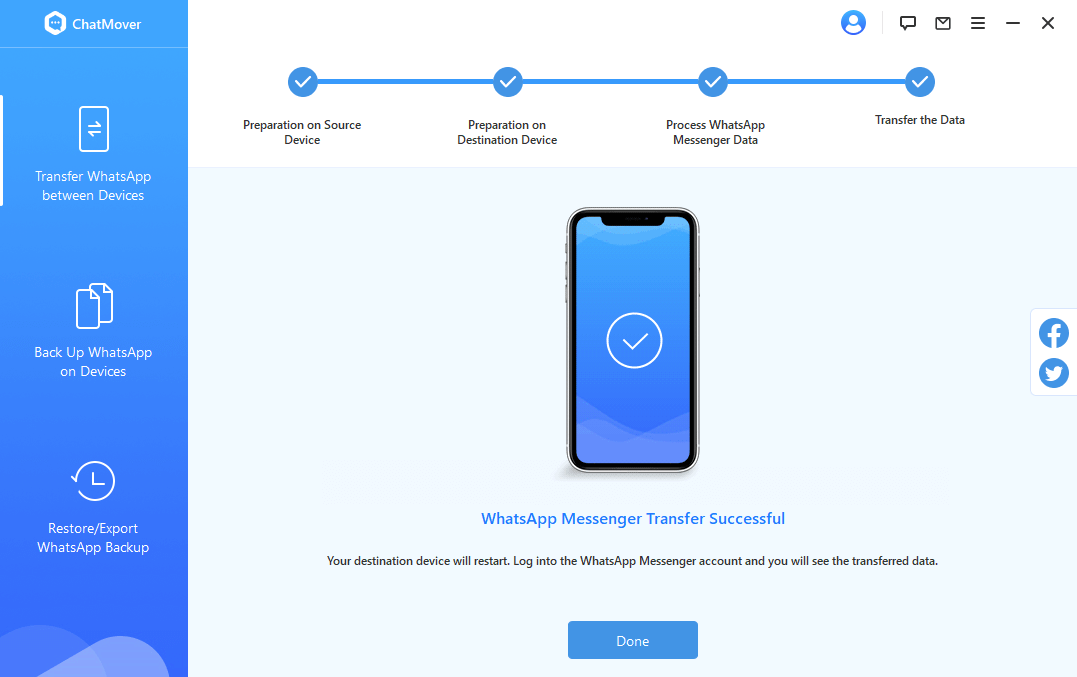
Once all the process is successfully completed, open the WhatsApp app and log in to your account on your new phone. You will see all the chats showing exactly the same way as they were on your old phone. This way, you can transfer WhatsApp to a new phone in a quick and secure way regardless of the OS restrictions.
Part 2. Transfer WhatsApp to A New Phone - from iPhone to iPhone
For iPhone to iPhone WhatsApp transfer, you can use the app's built-in backup feature to acheive. The backup feature allows you to back up chats to your iCloud. Later, you can restore the iCloud backed-up data into your new iPhone. Follow the below steps to transfer WhatsApp through this method:
- 1 Open WhatsApp on your old iPhone. Also, make sure you are logged in to your iCloud account.
- 2 Go to "Settings" and then click "Chats".
- 3 Click "Chat Backup" and then click "Back Up Now". This way, your old iPhone WhatsApp is backed up in iCloud.
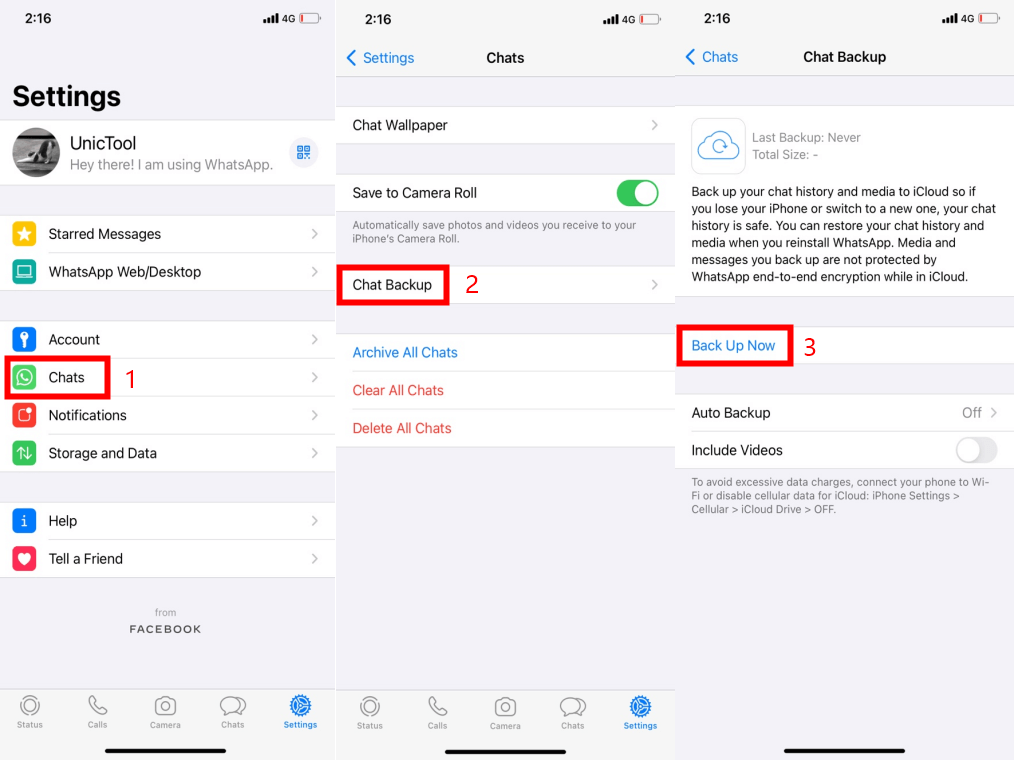
- 4 Log in to the same iCloud account in your new iPhone and open WhatsApp.
- 5 Enter the same phone number in WhatsApp. After that, WhatsApp will ask if you want to restore the chat history from iCloud. So, click "Restore Chat History".
This way, all the WhatsApp chats data will be restored to your new iPhone.
Part 3. Move WhatsApp to A New Phone - from Android to Android
Just like in the case of the iPhone, you can use the same WhatsApp built-in backup feature to transfer WhatsApp from Android to Android. But instead of iCloud, this time you will get assistance from Google Drive. Follow the below steps to move WhatsApp from old to new Android phone:
- 1 Open WhatsApp on your old Android phone. Also, make sure you are logged in to your Google account.
- 2 Go to "Settings" and then click "Chats".
- 3 Click "Chat Backup" and then click "Back Up". This way, your old Android WhatsApp is backed up in Google Drive.
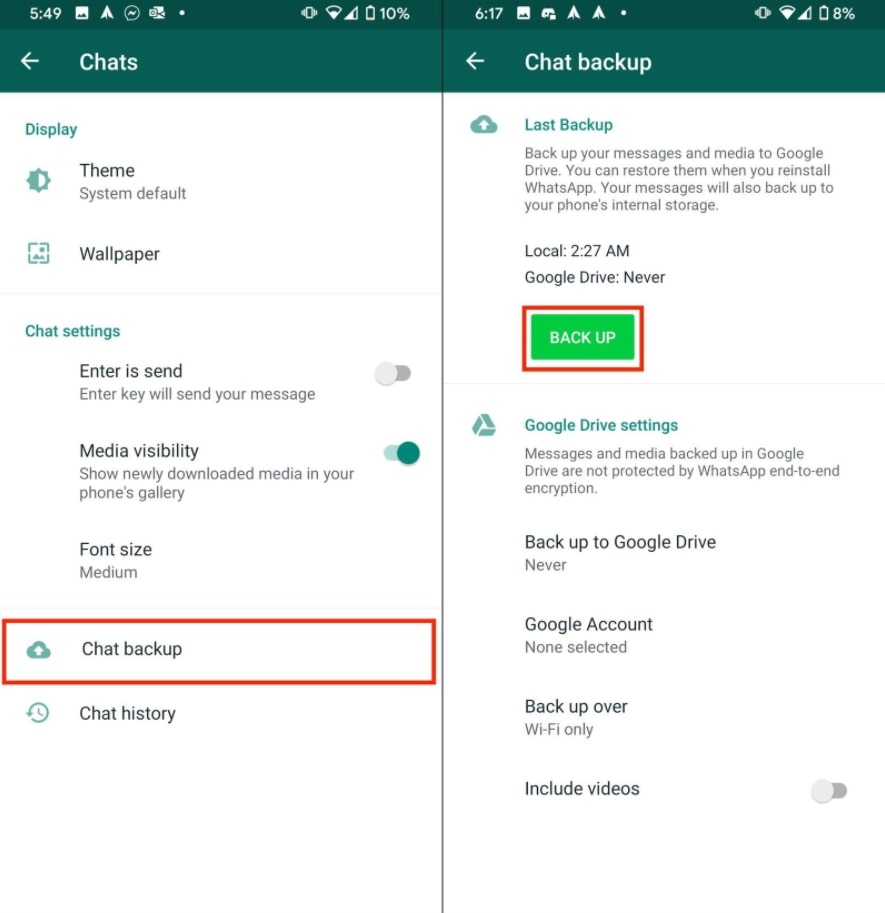
- 4 Log in to the same Google account on your new phone and open WhatsApp.
- 5 Enter the same phone number in WhatsApp. After that, WhatsApp will ask if you want to restore the chat history from Google Drive. So, click "Restore".
If you're transferring WhatsApp from Huawei to Huawei, you can rely on the tool of Huawei Phone Clone.
Bonus Tip. Transfer WhatsApp to A Different OS Phone using Email Chat Function
The WhatsApp backup method using iCloud and Google Drive very well address the concern about how to transfer WhatsApp messages to new phone, but they fail when you have to transfer WhatsApp to new phone running on a different OS. iOS and Android do not show compatibility with each other in this matter, therefore there is no built-in way to transfer WhatsApp. But you do have one way to do it and it's via "Email Chat Function". This function implies that you can email the chats from your old phone to your own email and then access the chats from the new phone by opening the email.
Let's assume you want to transfer WhatsApp from an old Android phone to a new iPhone. Follow the below steps to use the email chat function:
- Open the chat that contains important messages that you like to transfer.
- Click on the vertical-dot icon and then click "More".
- Now click "Export chat" and select whether you want to export with media or without.
- Choose the "Mail" option from the list of ways you can export.
- In the email interface, enter your email and hit the "Send" button.
- Open your email account from your new iPhone. In the inbox section, you will see the email containing the chat.
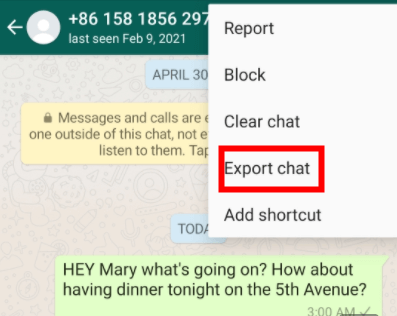
The main disadvantage associated with this method is that the chats don't get integrated into the WhatsApp app of the new phone. Secondly, you can export one chat in a single attempt. So, if you have multiple chats to email, then it demands significant time.
Conclusion
If you have bought a new phone or planning to buy a new one, then stay assured that you will easily transfer WhatsApp to new phone. If the new phone is of the same OS as that of the old one, then iCloud or Google Drive can serve the transfer purpose. But if you are looking for a more convenient method or if the new phone is of a different OS (something like transfer WhatsApp from Android to iOS 15), then ChatMover is the best choice you got.
Secure Download
